Preparation:
Before you start signing, make sure that you have already successfully applied for and received your personal user certificate and saved it on your computer.
The certificate is in ".p12" format and is used for the private exchange of information. It is secured with a password that you specify.
For more information on applying for a personal user certificate, please visit our certificate page.
Step 1: Install PDF XChange
Before you can start signing, check whether PDF XChange Pro is installed on your computer. If the software is not yet available, as an employee you have the option of obtaining a free campus licence. In this case, please contact the IT Service Desk for further information on installation and licensing.
Step 2: Open document
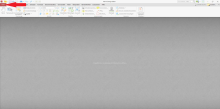
Start PDF XChange. Click on the File button (top left) and select Open > Local file.
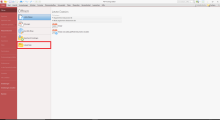
Then select the desired PDF file to be signed.
Step 3: Define signature area
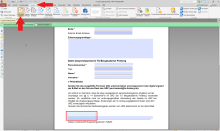
After the document has been opened, switch to the Protect tab in the menu bar. Select the Sign document option. Then select the area in which the signature should be visible. This is indicated by a blue rectangle.
Step 4: Select certificate file
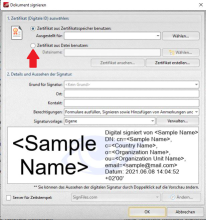
A window opens in which you select the option Use certificate from file.
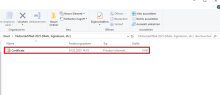
Locate your saved certificate (".p12" file, type: Private information exchange). Confirm the selection with Open.
Optional: If you have installed your certificate on your computer after the download and stored it in your system's certificate store, you can open it directly from there instead of selecting the certificate file manually (as shown in the first image of the fourth step of these instructions).
To do this, tick the "Use certificate from certificate store" box and select the relevant certificate from the drop-down menu under "Issued for:".
Step 5: Confirm signature
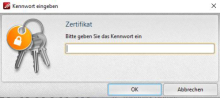
Enter the password that you assigned when you created the certificate. Click OK to create the digital signature.
Step 6: Save signed document
Save the document under a new name, e.g. with an extension such as _sign, to distinguish it from the original. Your digital signature will now be displayed at the selected location in the document.