We operate a new anti-spam solution for emails. The system offers extensive security mechanisms to protect you from harmful content and phishing attacks. Use the mail gateway interface to manage your emails transparently and observe the security labels and warnings in emails.
The relevant functions are briefly explained below.
Dealing with external e-mails
In order to make external emails easier to recognise, we will in future mark messages from the Internet with the following text:
[Dies ist eine externe e-Mail, welche nicht von den Servern der TUBAF gesendet wurde.]
If you receive an email labelled as such from a sender within the university, please be particularly careful.
Unfortunately, members of the university have been repeatedly deceived by phishing emails in the past, with those affected losing large sums of money. Depending on the mail client, it is almost impossible to find out the sender's address; iPhones are particularly problematic here. We have warned about this scam many times over the last few years, but unfortunately this has not been effective. Details can be found in this news item and the linked pages.
Mails signed using S/MIME are not rewritten so that the valid signature is retained.
Contact us
If you have any questions or uncertainties, the IT Service Desk will be happy to help. Stay safe and vigilant when dealing with your emails.
Security measures for active content and links
Removal of active content
Active content/scripts: Active content such as scripts are removed from HTML emails to prevent potentially harmful actions.
Click protection mechanism
To protect you from dangerous links, we use a click protection mechanism. Links classified as potentially dangerous are rewritten and checked again before being accessed. This allows us to protect you from new threats even if the email has already been delivered to your mailbox.
Rewriting links
- Links to known spam, malware and phishing URLs as well as to dynamic DNS and newly registered domains are rewritten.
- These rewritten links will first take you to the security page.
Confirmation
- Before you are redirected to the actual website, you must confirm that you really want to open the link. You will also be informed why the link has been classified as potentially dangerous.
Outbreak protection and sandbox
In order to ward off new threats more reliably, suspicious incoming emails that cannot be clearly identified as malware or spam are delivered with a delay of up to 30 minutes. During this time, the mail attachments are checked in a sandbox. Once the waiting time has expired, the emails are checked again and only those messages that still cannot be assigned to a known threat are delivered.
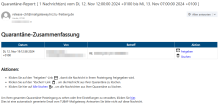
Quarantine summary by e-mail
The visual representation of the email for the quarantine summary looks like the attached screenshot.
You have the option of releasing the email directly or deleting it irrevocably. If several emails are included, you can also use the "Delete all" button to irrevocably delete the entire quarantine emails.
Login mail gateway
You can only access the mail gateway within the university or from the VPN.
The login is via your central user ID.
Permanently delete or release emails
After logging in, you will see the contents of the spam folder. You can now permanently delete emails or release them.
To do this, select the relevant emails and click on the paper basket icon to delete them or on the lock icon to release them.
There are other functions behind the icon with the three dots:
- Mark as read
- Mark as unread
- Admission list
- Block list
Sender blacklist & whitelist
In the mail gateway, you can add desired email domains with placeholders (such as * [at] gmail [dot] com (*[at]gmail[dot]com)) or email addresses (such as friend [at] gmail [dot] com (friend[at]gmail[dot]com)) to the "blocklist" or the "allow list". These are placed on the blacklist or whitelist. No further messages can be sent to you from email addresses on the blacklist. Emails that are on the whitelist will always be delivered to you.
Add & delete
- Click on the cogwheel in the control bar (User settings).
- Switch to the "Security" tab and click on "Blocklist" or "Allow list".
- Use the "Add" button to create a new entry. Click "OK" to save the entry.
- You can create up to 2048 entries.
If you want to remove an entry from the block/permission list, select it in the list and either click on the trash can icon (appears via mouseover) behind it or click in the box in front of it and then on the "Delete" button.
Download & upload
You can download or upload the block and authorisation list as a CSV, e.g. to be able to edit them locally or to upload existing lists, e.g. from other users.
Further information
In the "Security" tab, there is an option "Receive spam report". Please leave this activated, as otherwise you will no longer receive any notification when an email is delivered to quarantine.