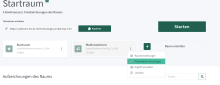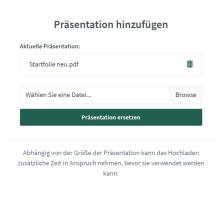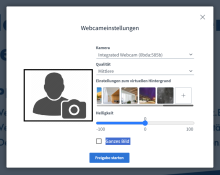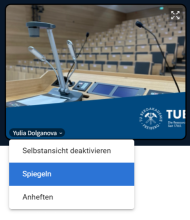Change the start slide of the BBB room
You can upload a presentation for a room before the conference. First click on three dots next to the title of the room, "Add presentation" and then on "Browse".
A file selection dialogue opens. Select the desired presentation and click on Open. The selected presentation appears directly at the start of the conference. The start slide in TUBAF layout can be found under Downloads on this page. The slide is only uploaded once and remains active even after the room is closed.
Change background film for camera
If you have opened a BigBlueButton meeting in your browser, you will see the "Share webcam" camera icon at the bottom centre of the toolbar. Click on it to open the settings.
For the virtual backgrounds offered, slide the dark grey bar to the end (you may have to try several times, as sliding does not always work immediately). You can upload TUBAF background images using the plus symbol. You can find the images in Uni layout under Downloads on this page.
You can remove the reflection by clicking on the name in your own image (small roof symbol next to the name).
Further information
Contact us
Do you have any questions about these functions? Feel free to contact us!
Contact: elearning [at] tu-freiberg [dot] de