Image
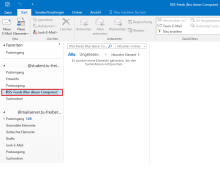
Start Outlook.
You will see the "RSS feeds" section in the folder area.
Image
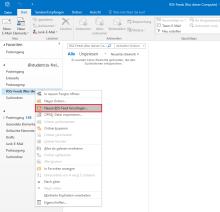
Right-click on "RSS feeds" and select "Add new RSS feed".
Image
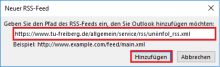
Now enter the path of the RSS feed you want to subscribe to.
Confirm with "Add".
Image
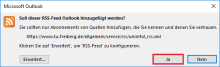
Click "Yes" to add the RSS feed.
| Content | Address |
|---|---|
| UNIINFO-L announcements | https://urz.tu-freiberg.de/intranet/uniinfol_rss.xml |
| Circulars of the TU Bergakademie Freiberg | https://urz.tu-freiberg.de/intranet/rundschreiben_rss.xml |