E-mails can be attached to other e-mails as an EML file. This allows the recipient to view the email in full.
In the case of spam, the hidden information from the email header can also be transmitted.
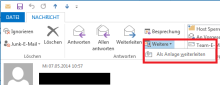
Outlook 2013/2016/2019
In Outlook, you can forward emails as attachments. This is possible using drag & drop and also manually.
Manually attaching
Mark the email to be sent or open it.
Click on the More menu item (next to Forward) in the Start tab. If you have opened the email to be sent directly, click More at the top of the Message tab. Select the submenu item Forward as attachment.
A new email window opens and you can compose a message with the email as an attachment.
Drag & drop attachments
Compose a new email. Use the mouse to drag the email to be sent from the message bar into the new email.
In Outlook, this email is then attached to the new message as an "Outlook item".
Webowa
As with Outlook, Webowa allows you to send emails as attachments using drag & drop.
Create a new email and drag the email to be sent from the message bar into the new email.
This attaches the email to the new message.

Horde Webmail
Highlight the email to be sent or open it.
Click on the triangle next to Forward. This opens the submenu. There, select "As attachment".
A new email window opens and you can compose a message with the email attached.

Mozilla Thunderbird
You can also forward emails as attachments in Thunderbird. This is possible via drag & drop and also manually.
Manual attachment
Mark the email to be sent or open it.
Click on the message with the right mouse button. Then select "Forward as" from the menu and then "Attachment".
A new email window will open. Here you can compose a message with the email as an attachment.
Drag & drop attachments
Compose a new email. Use the mouse to drag the email to be sent from the message bar into the new email.